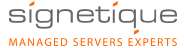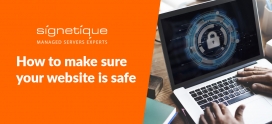3 effective ways to Clean Malware from Hacked Website
Malware is a type of codes that comes with a perfect design from the hackers to provide it the looks of any legitimate file. It works to make a backdoor for the hackers and allows them access to the system, network, and information of the user. They then use it as ransomware and demand you to pay if you want to get back the access. Here are the 3 effective ways of how to clean malware from a hacked website.
Malware infection can be a lot problematic for your website. You can know that your site is infected if your system is repeatedly displaying the message of DLL error. Other signs of infection include firewall removal, crashed system, file loss messages. In the worst case scenario, you will not even know that something is missing from your system.
What can Malware do to your system?
An infection of the website by malware can bring in the following issues:
- Deletion of data
- Modification and/or alteration of data
- Data blockage
- Data copy
- Regular interruption to the smooth running of the network or the system.
How to Clean Malware from Hacked Website
You can try to manually clean malware from website but it can be a lot of time-consuming. Apart from that, the manual process requires a lot of technical expertise. That can make it difficult especially for the owners of small business to get rid of the malware. But it is possible to use some online resources to deal with the problem in an efficient way.
As discussed already, malware infection can hamper your business to great extents. It can ruin the database of your clients, steal the same and leave the security of both your business and clients at high risks. The basic steps to remove a malware infection are outlined below.
-
Online Link Scan
It is one of the easiest ways to get of malware from your website. To use Online Link Scan on your website, follow the below steps:
- Browse the link for Online Link Scan from your browser and navigate to the site.
- Put in the address of your website which is to be scanned and click on the button that says ‘Scan Link’.
- The report would come up soon and you can check it out. The option to check the result can be found right next to the option of ‘Link Status’. It will be reported as ‘Clean’ if there is no infection. But if the website is infected by Malware, you can find the name next to the section of ‘Threat Name’. It can be used to detect any other malware infection as well.
- You can also use this option to get an ‘Overall Result’ on the safety of your site. You will know that it is safe if the message of ‘The site is secure’ is displayed on the screen.
-
URLVoid
This is another way to remove Malware infection from an online site. The steps are mentioned below:
- Browse the link to URLVoid and navigate it from your browser.
- Type in the site address into the search field of URLVoid and hit the button to ‘Scan Now’.
- You will be provided with the ‘Current Status’ of the address.
- If the site is safe, a message of ‘Clean’ will be displayed on the report. In case of infection, it will display the message as ‘Defected’. Use the ‘Expand’ option to check out more information about the threat and how to deal with.
-
McAfee SiteAdvisor
This is a software program that you need to install on your system to perform the check on the website.
- Download the installation package and get done with the installation process. Choose the settings you prefer once the installation is complete.
- Click on the checkbox beside ‘Show all site ratings and block links to risky sites’ and reboot the system with the prompted button.
- Launch the web browser you prefer. Steps to use McAfee SiteAdvisor are different for a different In the case of Internet Explorer, you can readily find the ‘ready to use’ message on the page’s bottom part. You need to enable the add-on installation process. For Firefox, you can find the box to permit the installation beside the ‘Allow this installation’ choice and need to click on ‘Continue’. Make sure you restart the browser.
- Type in the site URL in the address bar of the browser and check for the green checkmark to confirm the site is free from any infection. You can find it next to the icon of McAfee on your browser. It can also be used to check the safety of any website while browsing normally. In case of infection, a red, cross mark (x) will come beside the title.
These are the easiest ways to scan your website to clean malware infection. Make sure the website is free from any malware to avoid any issue.
We also provide malware cleaning services for you at the same time prevent you from getting infected by malware.